Baby's Got a Locomotive
Well, now that I've had my drama queen moment and mended some fences (hopefully) it is time to get back on track. The Google Adwords campaign is still working, so far. One search term has become inactive due to being out priced but before it went down like a cheap streetwalker it produced pitiful results anyway so who cares. The widest and most vague phrase I went with has produced the best results so far and looks like it will continue to do so until some spammer murders it. I frankly don't care. If Google wants to lose money that's their problem. People have to click and who clicks on obvious garbage? I'll just strategise my way into sales for free with SEO (Search Engine Optimisation) practices.
Now, back to the creation of my book. It was very easy to find a bit of software that would pretend that it was a printer and take the word processor document and “print” it to a PDF file. The program I chose was “pdfMachine 10.8” by Broadgun Software and it is freeware without any strings except that it places its name in a place unseen by most users unless they go looking for the location the file lists the programs involved in the creation of the file, so it's a sweet deal. It's a great program and I see there are more features available if you buy a license. I don't know what they add. Any way, pdfMachine acts just like a printer so it works in any program you can select print and specify the device. This is important because it meant I could also turn my cover images into PDF files which is a must to make a book.
This brings us to the point where I have a front cover, a back cover, and a book, so three PDF files. Now how do you put them together? That was the million dollar question! So I started digging around. There are some programs out there. I found what looked like a good one. I held off on buying though. There was another problem, security. The final product needed at the least to be unprintable and it was preferable that no one could just cut and paste the entire contents out to somewhere and do whatever they felt like with it. This made me dig around through a whole different set of programs. I found what looked like a good one for that purpose too. The only problem is that's twice the money required. When I went to find one program that did both, and maybe a bit more. All other programs fell away from my eyes and one shone out like a beacon. It's name was “CutePDF 3.2” by Acro Software Inc.
Cute is a name I know from Globalscape's CuteMap and CuteFTP. I was a little surprised to see another company putting out a Cute product but it had a fully functional demo version which included highly visible watermarks but hey, fully functional. So I fiddled with it, and soon I bought a license and away I went on starting to put the book together. Stringing together separate files was a cinch, and quick as a whip. One combiner program I tried took forever and ultimately crashed every single time. So this was sweet. On the security end it did everything I needed and more. It took some playing around with it to do it all. Each security step required creating a new file. So it wasn't as easy as it could have been to apply the two types of security I wanted. One to protect the contents from copying and printing, the other to maintain in a permanent and undeniable manner that the book was mine and I owned all rights to it.
Well it looks like one more blog is required to complete the story, see you then.
Mood: crazed.
Music: This Song's Just Six Words Long by Weird Al Yankovic and Du Hast by Rammstein.
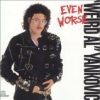 | Buy these at Amazon.ca Click Images to Buy |  |





2 Comments:
Hi, I was wondering about your experiences with Cutemap. I made an image in cutemap that I would like to add to a post in my blog, but every time I try to add the post it gives me an error message and says the image could not be uploaded.
Have you been able to post anything you made in cutemap to your blogger blog?
If so, did you have to do anything special?
I tried copying the HTML code from the cutemap image and pasting it in to the HTML code for the blog, but it just produced a large white field with a symbol that you get when an image is not displaying properly.
If you have any advice or if you have had success posting a cutemap image on your blogger blog, I would appreciate your feedback.
Thanks.
Hi, I tested out a CuteMap map I made in the preview of my template just a moment ago. It worked without any problem.
The first thing that I can suggest is try to have the picture hosted from another site rather than with Blogger. Actually I don't know where to send pictures to Blogger in the first place. :)
The url for the image has to include "http://" in the start of it, though I have been known to write them without it outside of Blogger.
One thing I have learned about copying HTML into my blogs is that spacing is important. If you have three lines of code separated by hitting ENTER after each line when you post the blog each line of code will end up separated by a break code in the HTML. So make all posted web coding all on one line with no carriage returns.
Hope this helps.
Post a Comment
<< Home